How to Work with Notifications
All notifications from the triggers are displayed in the top right corner of the screen. You can view all of them by pressing the “See all” button or switch between their levels of disturbance by sorting them.
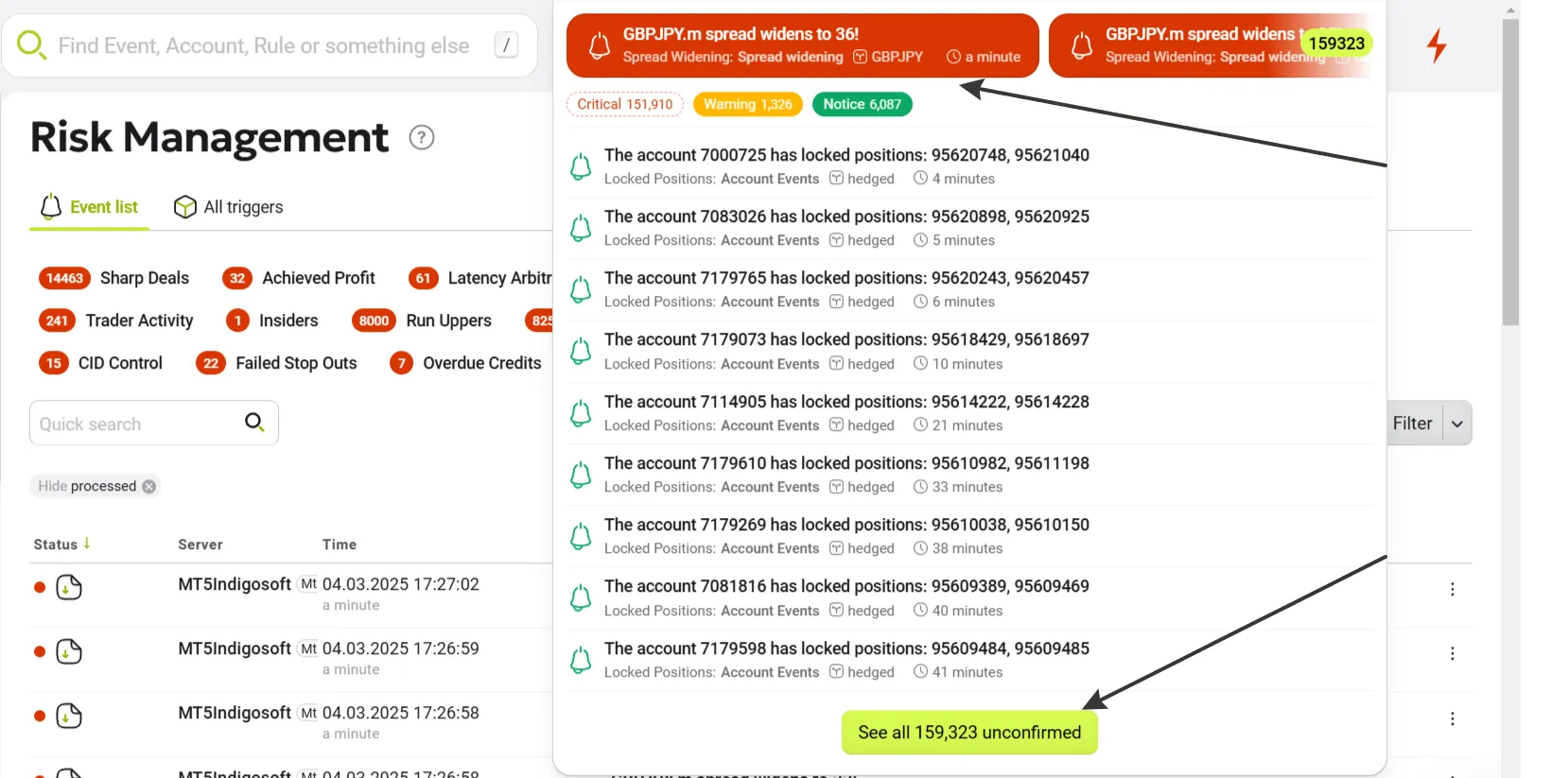
Processing of the Notifications
By clicking on the notification field, you can start processing it. After reviewing the account, you can make a decision.
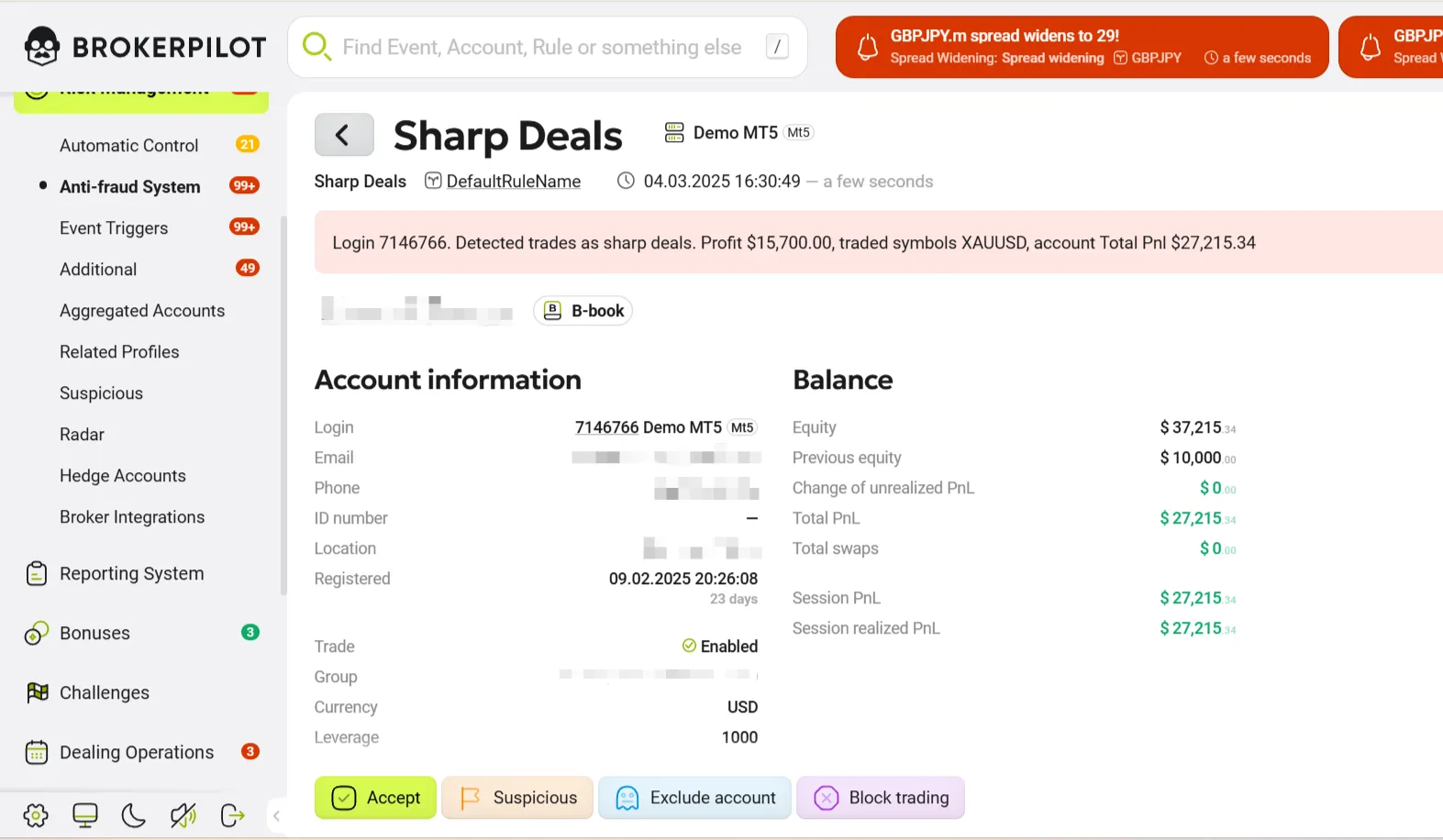
The Accept Button: You are confident that the trading of this account is transparent, and you accept the event. The notification is considered processed and vanishes from the notification stream.
The Suspicious Button: Marks the account with a flag, which will be displayed in the "Suspicious" page in the Risk Management section of the menu. You can add your comment to the flag to quickly identify the account in various reports.
The Exclude Account Button: Excludes the account from the trigger checklist.
The Block Trading Button: Blocks trading (the account can log in but cannot trade; becomes read-only).
To process multiple notifications at once, hold the Ctrl key and click each desired notification. A control panel will appear, allowing you to take action on all selected items simultaneously.
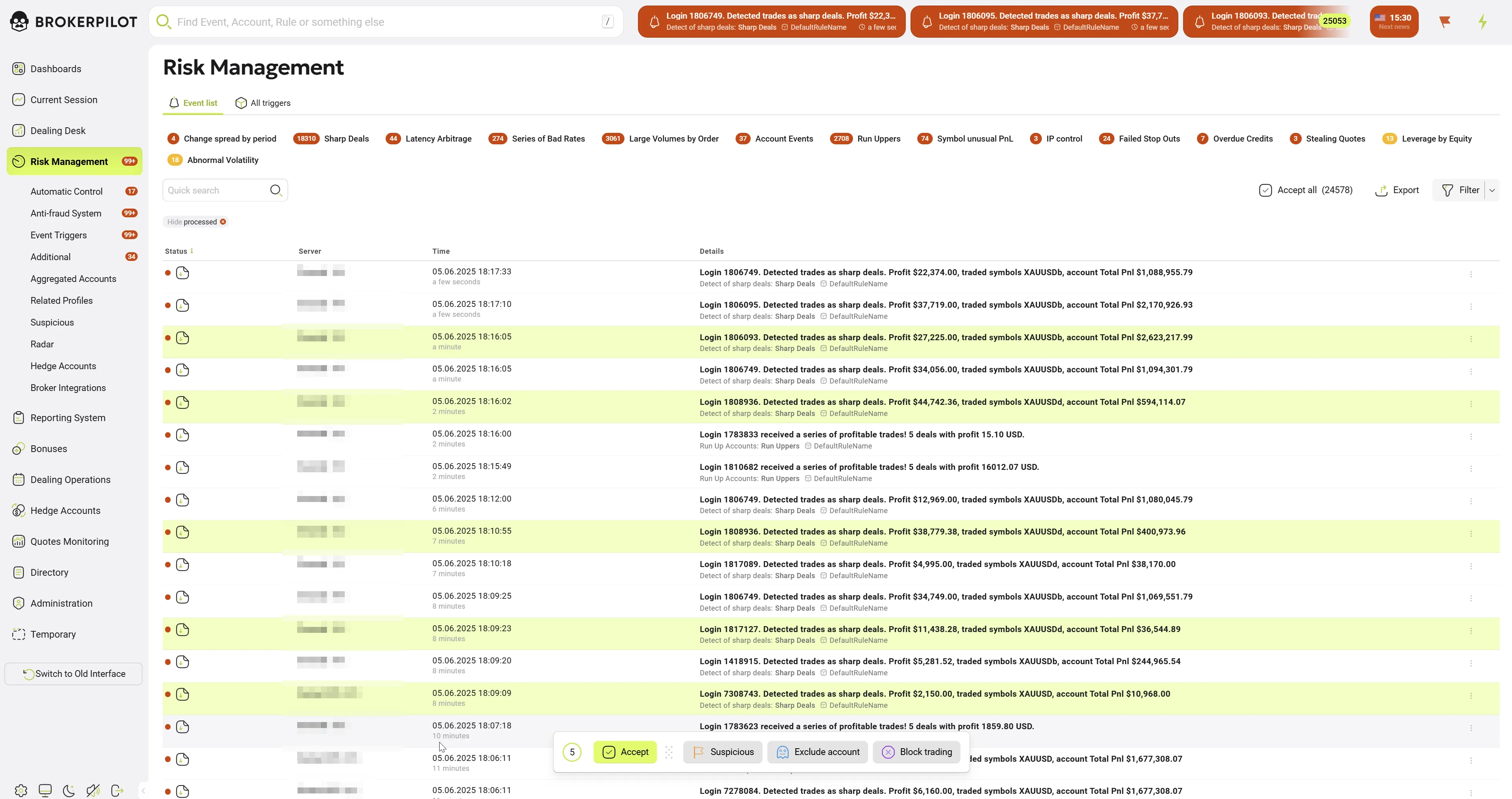
Notification History
The history of notifications is available by pressing "Risk Management" in the left-side menu (1).
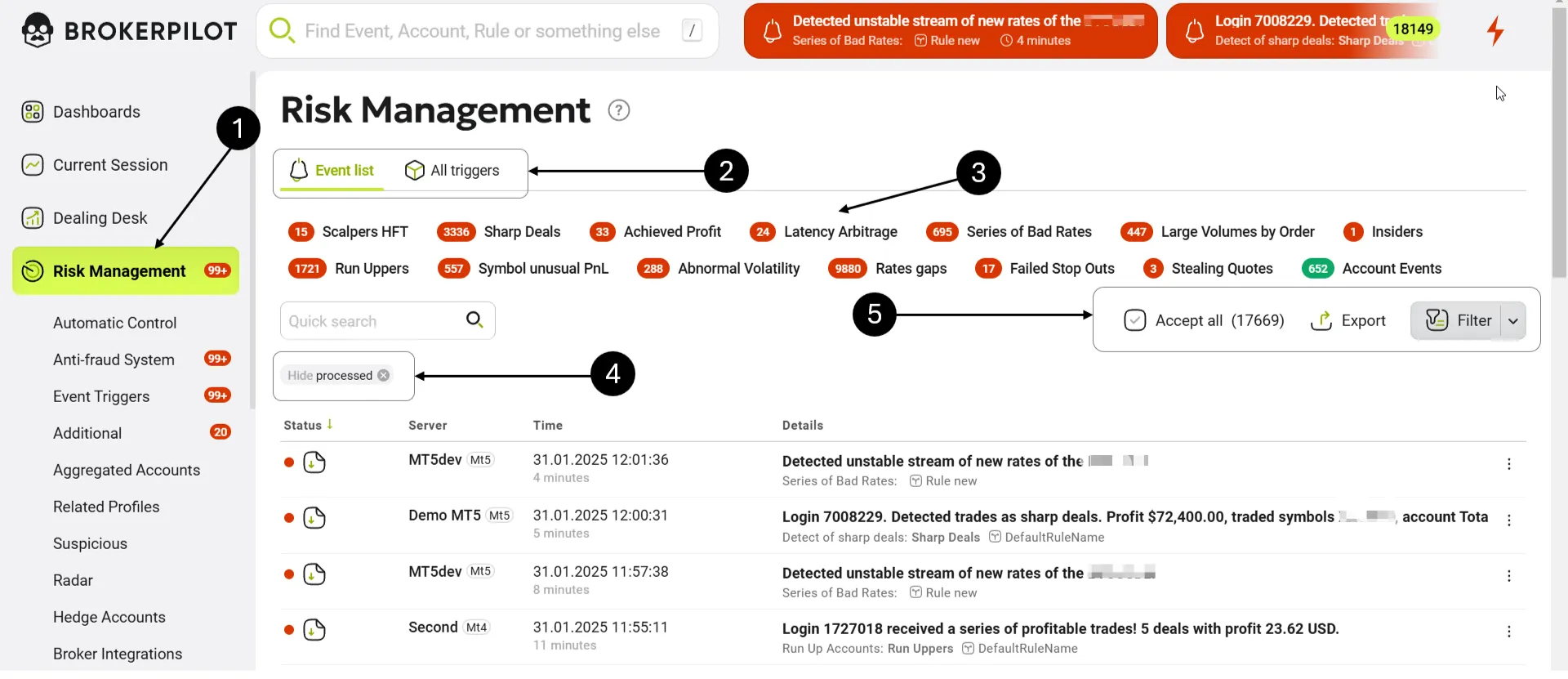
You can switch between two sections: the “Event List” (unprocessed notifications) and the “All Triggers” (unprocessed notifications divided by the name of triggers).
You can choose notifications for a specific trigger by pressing the name of the trigger (3). To see all processed notifications, click the “Hide Processed” button (4). By pressing “Accept It All”, you accept all unprocessed notifications (5). Here, you are also able to export this data to Excel.