You are on the main page. Let’s see how things work here.
We've invested long hours and relentless effort to create a user-friendly interface for Brokerpilot, incorporating valuable feedback and suggestions from our clients.
Below are the main areas you need to know about.
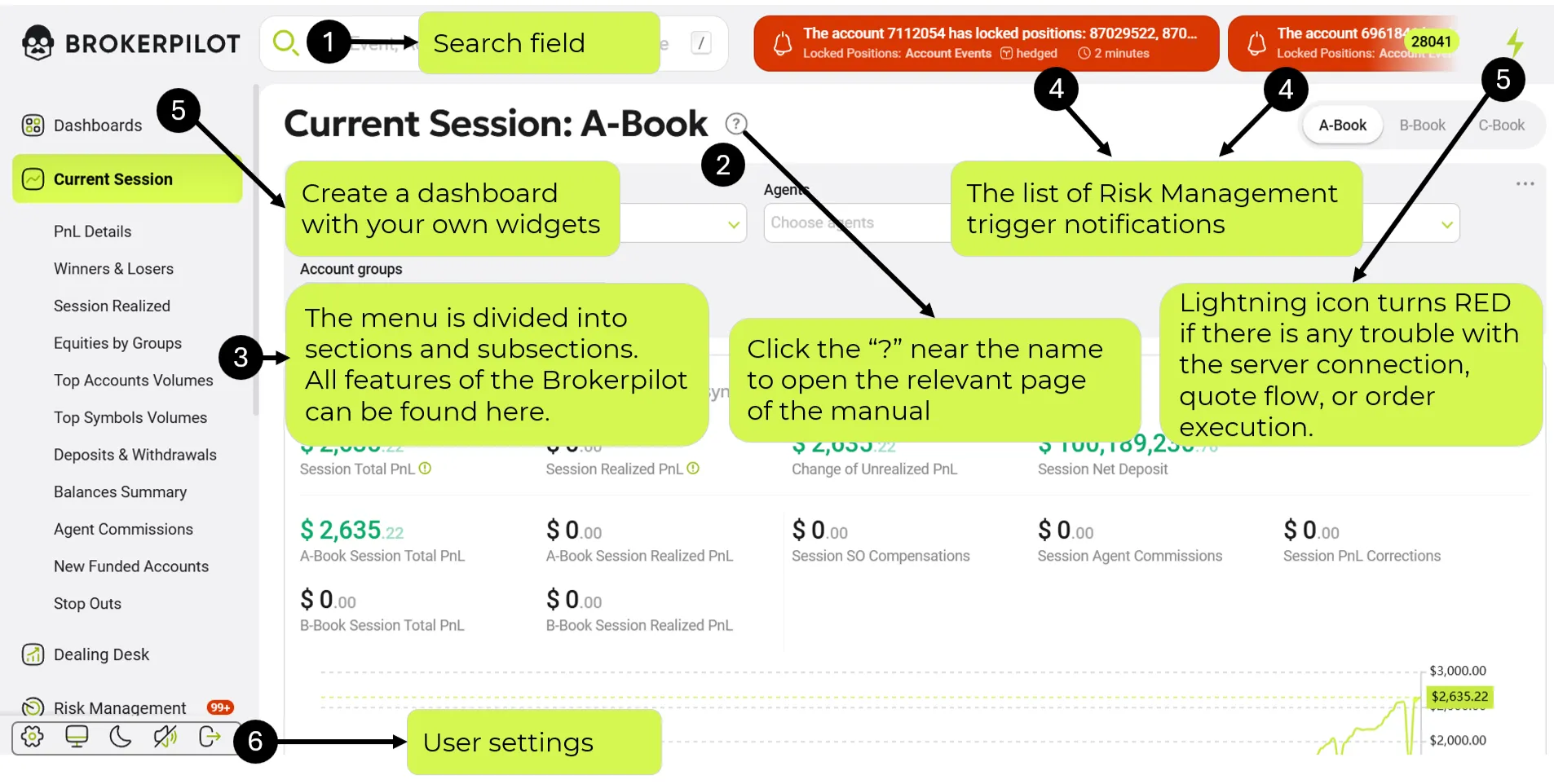
Omni-search (1)
Simply start typing the desired name in the search field, and you'll see all relevant options in the dropdown menu, allowing for instant navigation. The search covers:
✔ Pages
✔ Accounts
✔ Account groups
✔ Symbols
✔ Symbol groups
✔ Triggers
✔ Trigger rules
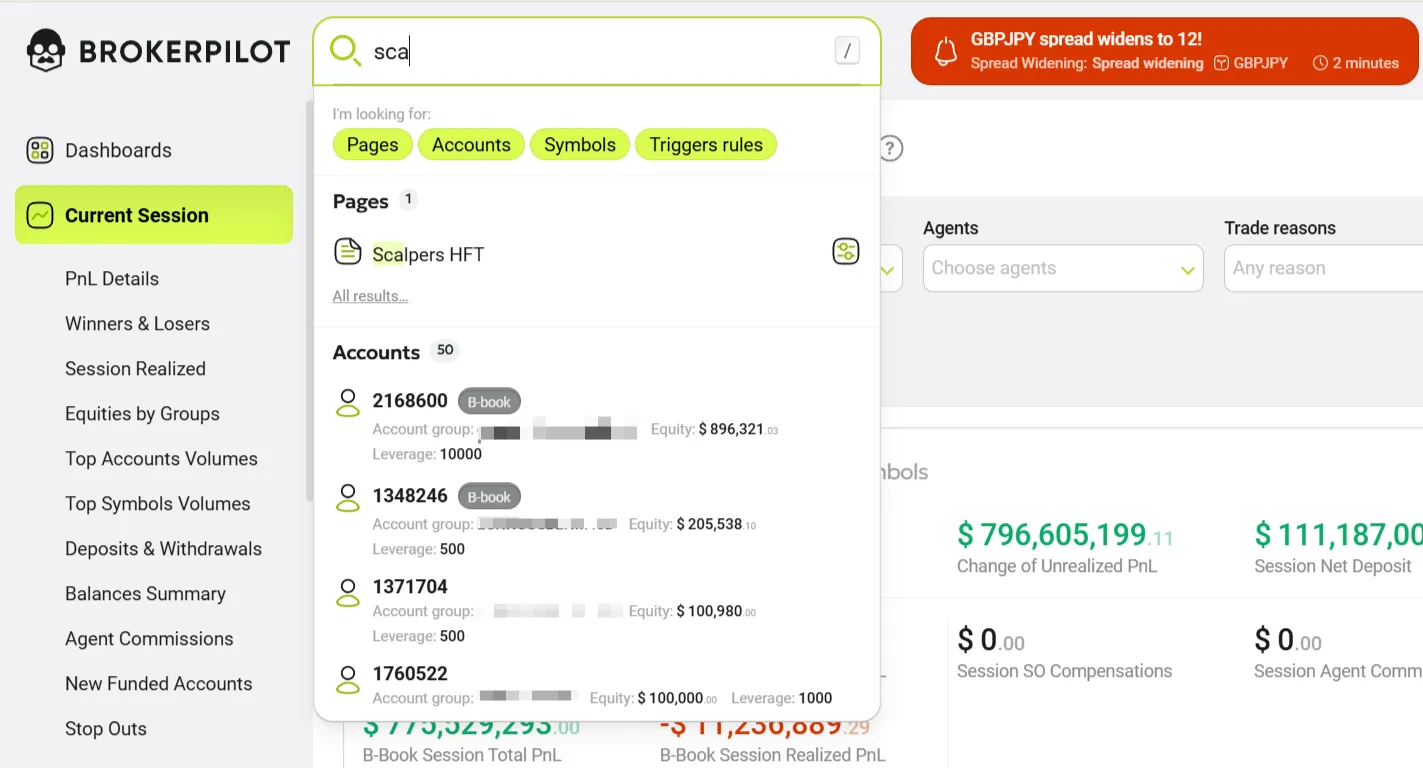
Documentary Repository (2)
We maintain and regularly update the system documentation here. It includes:
📌 Detailed descriptions of all menu sections
📌 Key settings for triggers
📌 Step-by-step guides for system navigation
Click the “?” icon to access this manual and find all the necessary information.

Menu (3)
The menu is divided into sections and subsections. From here, you can:
🔹 Monitor dealing activities
🔹 Configure risk management triggers
🔹 Upload swaps, bonuses, and dividends
🔹 View hedge accounts
🔹 Manage user permissions
Notifications (4)
You will receive real-time notifications for the triggers that have been set up.
📩 Click on notifications to view a list of recent alerts.
🔗 Press the link to learn How to process the notification.
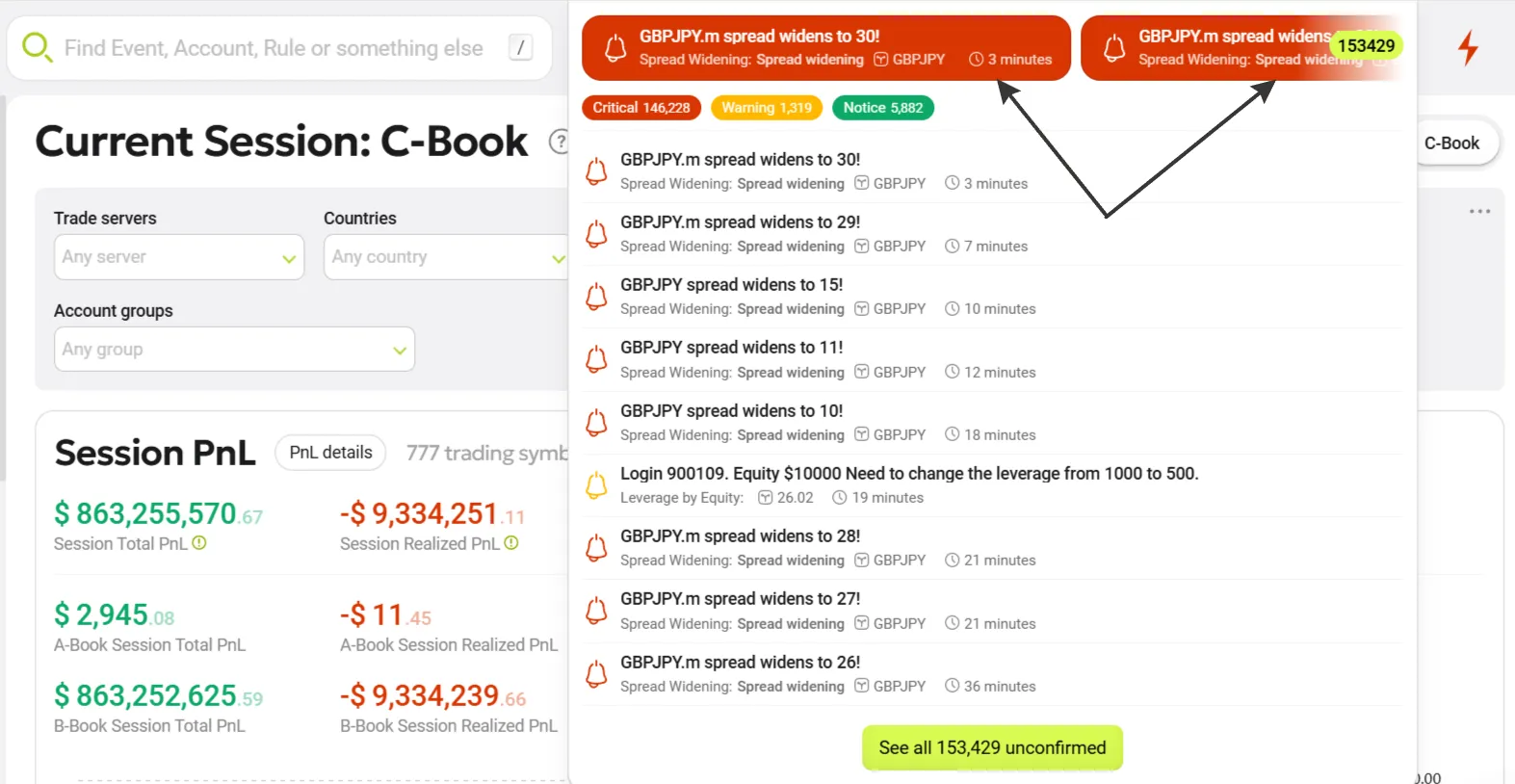
Lightning Icon (5)
🔴 Red: Indicates a problem with server connections.
🟢 Green: Everything is functioning properly.
By clicking the lightning icon, you can:
✔ See the list of connected servers and their detailed information
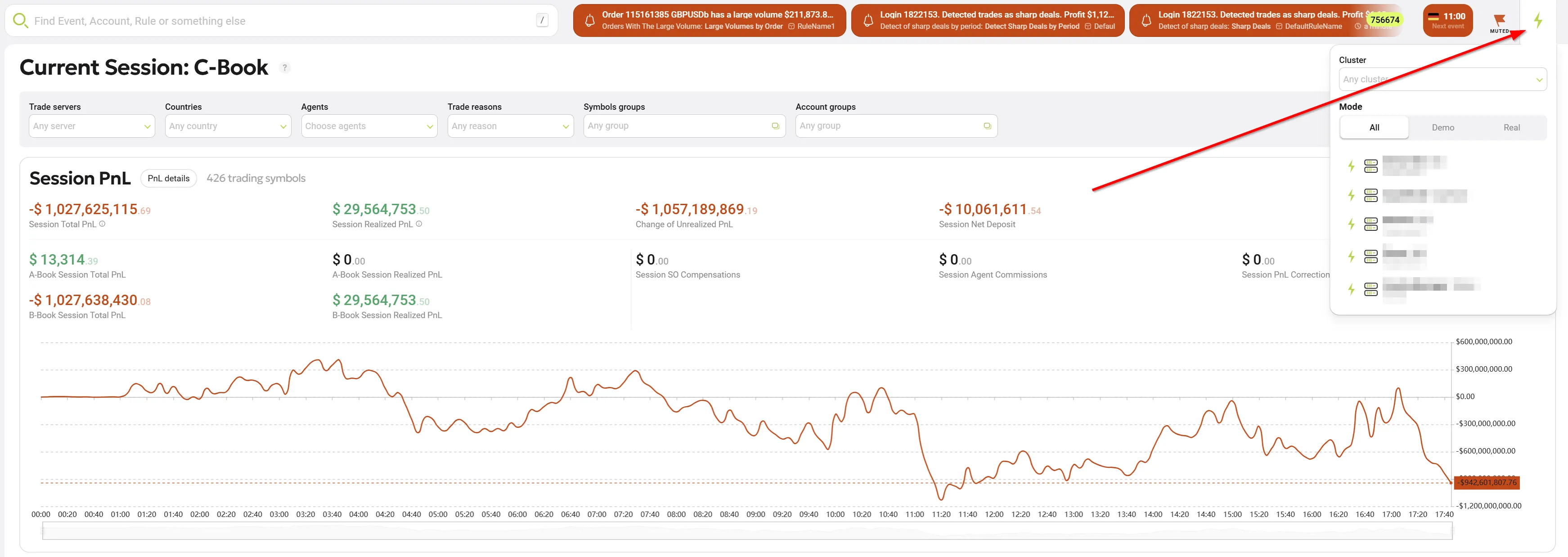
User Settings (6)
Within User Settings, you can:
🎨 Switch between light and dark themes
🖥 Expand Brokerpilot to full-screen mode
🔇 Mute/unmute sounds
⚙ Access advanced user settings
🚪 Log out of the system
🔕 Semaphore Sound Notifications Control
This section displays signals from two key triggers:
⚡ New Rates Absence
⚡ Orders Execution
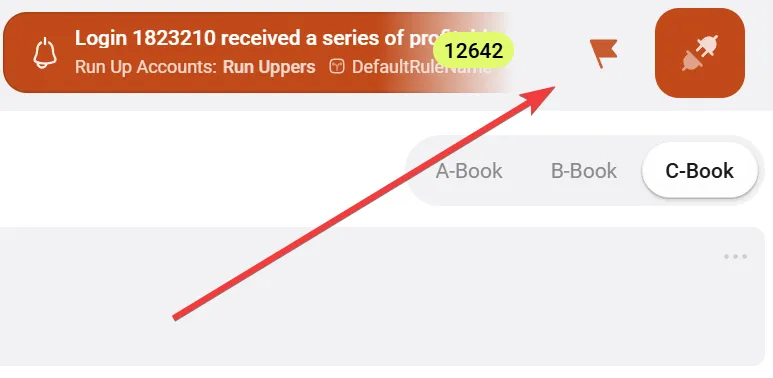
By default, all semaphore notification sounds are enabled.
Important: This mute functionality only affects semaphore audio notifications.
Trigger sounds remain independent and can be managed using a separate control button located at the bottom left of the interface, under the navigation menu.
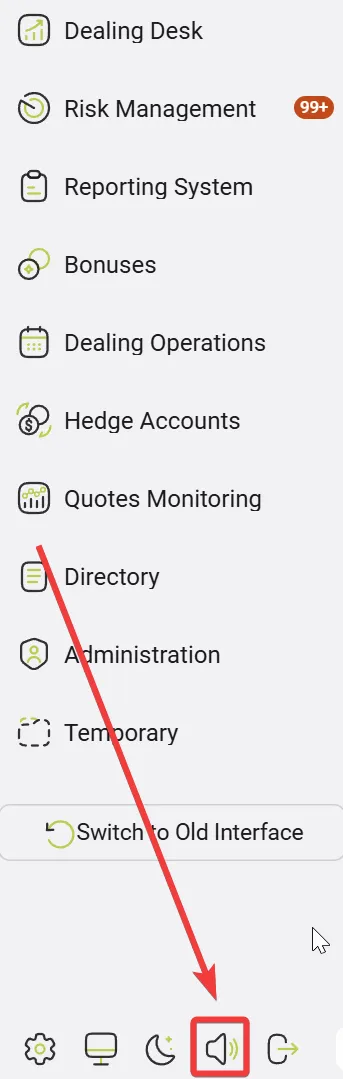
🔧 Mute Options for Semaphores
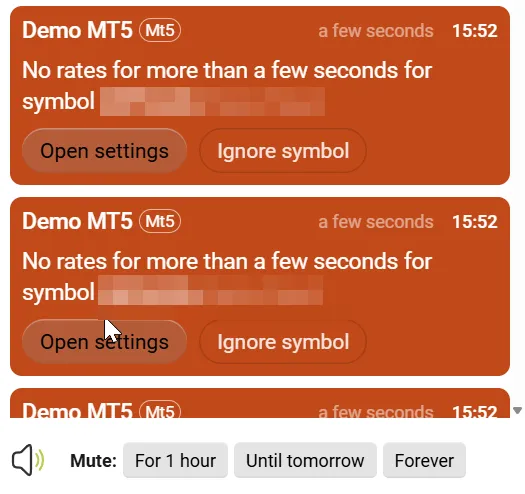
In the semaphore dropdown, users can control sound notifications using the mute buttons:
- For 1 hour – disables sound for 1 hour.
- Until tomorrow – disables sound until the next session starts (i.e., the next rollover at 12:00 AM in the user’s time zone).
- Forever – permanently disables sound notifications for semaphores.
🔄 Mute State Indicators
When sound is muted:
- The speaker icon changes to indicate mute status.
- A label "Muted" appears under the flag icon in the status bar.
- This label is visible regardless of whether the semaphore dropdown is open or closed.
To restore sound notifications, use the "Resume sound notifications" button that appears in place of the mute options.
🔁 Behavior and Persistence
-
The mute state is preserved even if global sounds are toggled off/on.
For example, if semaphore sounds are muted "Until tomorrow", they will automatically return to that state when global sound is re-enabled. -
When the tab is inactive, muted semaphore sounds will reactivate after the selected mute duration ends.
-
Selecting "Notifications only" or "Disabled" for "Semaphores events" in
Profile → Notificationsdisables all audio.
In this case, the semaphore dropdown will always display:Audio disabled by global settings